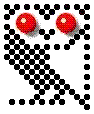 |
BeebControl>>Interfaces>>Clare software |
| Clare home |
| How Control Logo works
The BBC Micro version of AUCBE's Control Logo software caters for three different flavours of Logo - from Acornsoft, Logotron and LSL. When the disc is shift/booted, a screen menu prompts the user to specify which of the three is already installed before loading the appropriate combination of machine-code driver and Logo extensions. A check is also made for the presence of B+/Master shadow ram and this is taken advantage of where found. |
| Using the Clare board with languages other than Logo
Personally I'm not a big fan of Logo and its 'black box' approach, so the first thing I did was to look at how I could use the Clare board from Basic. The key to this is the standard machine-code driver that interfaces with all three sets of Logo extensions. There appear to be three BBC B versions of the driver on the disc (postfixed with '1') and two Master versions (prefixed with an 'M'), but in fact they're identical bar their load/execute addresses. Presumably the load address varies according to which memory areas the corresponding version of Logo is likely to leave free. |
| How the driver works
Taking the "LCSI1" driver as an example. The driver is loaded at &1500 and leaves room between &1503 and &1510 for up to fourteen bytes of data to be passed to/from the Logo commands. When the driver is CALLed via &1500 it first JMPs over this data space to &1511, saves the registers to the stack, sets up the parallel port data lines as outputs and the user port data lines as inputs and then checks the byte at &1504 to determine what action it's being asked to perform and which subroutine it should therefore branch to. Once we know the assignment of each of the data space locations, the relevant data can be inserted or retrieved via Basic procedures rather than the Control Logo command routines. (Note that CTRLB is set to &1500 in a previously EXECed "L.BBC" file) ................ TO COUNTDOWN :BIT :TARGET IF :TARGET < 1 [STOP] .DEPOSIT :CTRLB + 8 REMAINDER :TARGET 256 .DEPOSIT :CTRLB + 9 INT DIV :TARGET 256 SENSORS 7 :BIT END TO COUNTBIT :BIT :START :END .DEPOSIT :CTRLB + 7 :BIT .DEPOSIT :CTRLB + 8 :START IF :END < 0 [.DEPOSIT :CTRLB + 9 0 - :END SENSORS 8 1] [.DEPOSIT :CTRLB + 9 :END SENSORS 8 0] OP ( .EXAMINE :CTRLB + 13 ) * 256 + .EXAMINE :CTRLB + 12 END TO HELLOWORLD .DEPOSIT :CTRLB + 3 0 .DEPOSIT :CTRLB + 15 8 SENDPORT 0 END TO LASTOUT SENSORS 2 2 OP .EXAMINE :CTRLB + 6 END TO TURNONLIST :LST IF EMPTY? :LST [STOP] SENSORS 4 FIRST :LST TURNONLIST BF :LST END TO TURNON :LST IF NUMBER? :LST [SENSORS 4 :LST STOP] IF LIST? :LST [TURNONLIST :LST STOP] PRINT ( SE [TURNON DOESN'T LIKE] :LST [AS INPUT] ) END TO TURNOFFLIST :LST IF EMPTY? :LST [STOP] SENSORS 5 FIRST :LST TURNOFFLIST BF :LST END TO TURNOFF :LST IF NUMBER? :LST [SENSORS 5 :LST STOP] IF LIST? :LST [TURNOFFLIST :LST STOP] PRINT ( SE [TURNOFF DOESN'T LIKE] :LST [AS INPUT] ) END TO STATELIST :LST :RESULT IF EMPTY? :LST [OP :RESULT] SENSORS 6 FIRST :LST MAKE "RESULT SE :RESULT .EXAMINE :CTRLB + 6 OP STATELIST BF :LST :RESULT END TO STATE :LST IF NUMBER? :LST [SENSORS 6 :LST OP .EXAMINE :CTRLB + 6] IF LIST? :LST [MAKE "RESULT [] OP STATELIST :LST :RESULT] PRINT ( SE [STATE DOES NOT LIKE] :LST [AS INPUT] ) END TO HELLOCLARE .DEPOSIT :CTRLB + 3 1 MAKE "X 15 REPEAT 8 [SENSORS 0 :X SENSORS 3 0 MAKE "X :X - 1] SELECT [SWITCHES BARS] END TO SENSORS :DEV :VAL .DEPOSIT :CTRLB + 4 :DEV .DEPOSIT :CTRLB + 5 :VAL .CALL :CTRLB END TO READPORT SENSORS 1 1 OP .EXAMINE :CTRLB + 6 END TO SENDPORT :X IF NOT NUMBER? :X [PRINT [INPUT TO SENDPORT SHOULD BE A NUMBER] STOP] SENSORS 3 :X END TO ECHO SENDPORT READPORT ECHO END TO SELECT :X IF LIST? :X [SELECTLIST :X STOP] IF EQUAL? :X "INBUS [SENSORS 0 0 STOP] IF EQUAL? :X "SWITCHES [SENSORS 0 1 STOP] IF EQUAL? :X "HEAT [SENSORS 0 6 STOP] IF EQUAL? :X "HEAT2 [SENSORS 0 4 STOP] IF EQUAL? :X "LIGHT [SENSORS 0 7 STOP] IF EQUAL? :X "LIGHT2 [SENSORS 0 5 STOP] IF EQUAL? :X "OUTBUS [SENSORS 0 8 STOP] IF EQUAL? :X "BARS [SENSORS 0 9 STOP] IF EQUAL? :X "SOUND [SENSORS 0 13 STOP] IF EQUAL? :X "BULB [SENSORS 0 12 STOP] IF EQUAL? :X "SEG7 [SENSORS 0 10 STOP] IF EQUAL? :X "MOTORS [SENSORS 0 11 STOP] PRINT SE :X [IS NOT A DEVICE] END TO SELECTLIST :X IF EMPTY? :X [STOP] SELECT FIRST :X SELECTLIST BF :X END MAKE "CTRLB 54016 ................ Greg Cook has kindly posted a copy of the LCSI Logotron reference guide so you can use it to analyse the syntax above if your Logo is as rusty as mine. (Ain't the Web wonderful?) Finally, the following section from the Clare Technical Manual may help further: "Some of you will want to know how the board works. You will have realised that the micro has 8 input lines and 8 output lines, so how do we manage to send out 8 bits of data and also select the correct device? When the command SENDPORT is used, the current output device is sent the parameter value, which is latched into it so that it will remain even if other values are sent to other devices. This is achieved by splitting the data into two pieces (nibbles) and combining them into bytes with the code representing the address of the required device. These two bytes are then sent out one after the other. On arrival at the board, the data nibble is stored in a latch whilst the device address is used to activate the required destination device. When the procedure READPORT is used, the device address is first sent out to the board. This allows the data from the selected device through to where it can be read by the READPORT operation." Using a Clare board with other micros If you have a version of Control Logo for a different micro (e.g. Nimbus, RM 380Z/480Z, Spectrum), the chances are a similar code interaction mechanism will be at work if you examine the driver and script files on your disc closely. You can then program equivalent procedures in a language to suit your micro, letting you control your Clare board independently of Logo. |
<< Clare homeAll content on this website is © Neil Fazakerley or its originators |